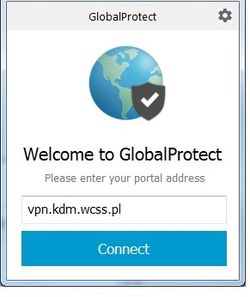Korzystanie z VPN/en
Wersja z dnia 06:42, 12 cze 2019 autorstwa JP (dyskusja | edycje) (→Installation of the VPN client)
The printable version is no longer supported and may have rendering errors. Please update your browser bookmarks and please use the default browser print function instead.
< HPC User Guide < Access to HPC < VPN connection
Access to some of the WCSS services is possible only via VPN (Virtual Private Networks). To use our VPN a user need to install and configure a specific client software. The below instructions are prepared for Windows operating system.
Installation of the VPN client
To use the VPN install and configure the client program:
- go to the webpage vpn.kdm.wcss.pl and log into using your Supernova credentials (login and password)
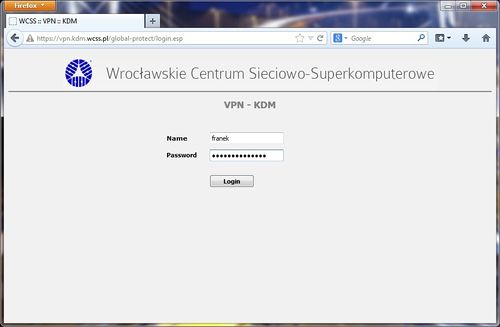
- download a client installer appropriate for your operating system
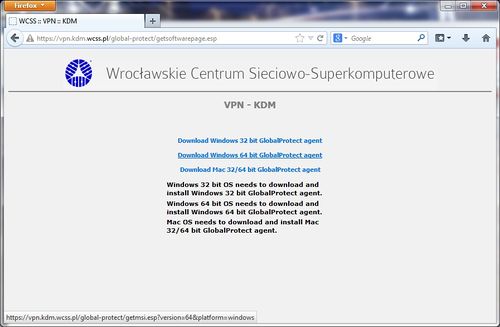
- run the installer,
- provide VPN address (Portal) - vpn.kdm.wcss.pl,
- WIndows Sign In. Writge your login and password - the same as for Bem,
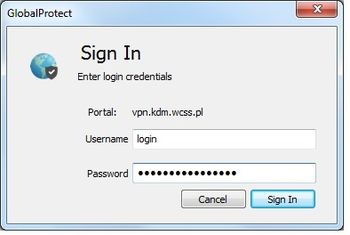
- After Windows restart click on Connect and wait.
Connecting to the VPN
To establish a connection to VPN you need:
- find a GlobalProtect icon in the system tray (dark globe with white cross on red background),

- right-click on the icon and select the Connect option,
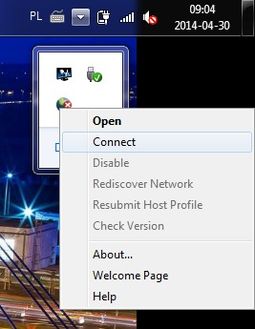
- if the connection is established the icon changes to the glob with a shield.
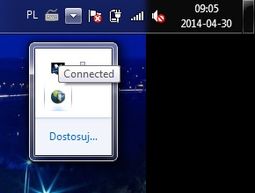
Closing the connection
To close the connection to VPN you need:
- find a GlobalProtect icon in the system tray,
- right-click on the icon and select the Disconnect option.