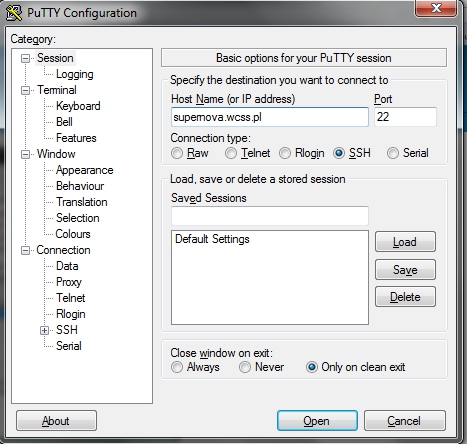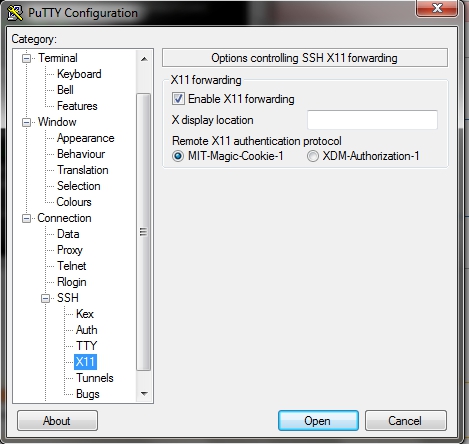Logowanie/en: Różnice pomiędzy wersjami
Przejdź do nawigacji
Przejdź do wyszukiwania
(Utworzono nową stronę "right|link={{#titleparts: {{PAGENAME}} | 1 }} <small>< HPC User Guide < Access to HPC < Logging...") |
m |
||
| Linia 1: | Linia 1: | ||
[[Plik:pl.jpg|right|link={{#titleparts: {{PAGENAME}} | 1 }}]] | [[Plik:pl.jpg|right|link={{#titleparts: {{PAGENAME}} | 1 }}]] | ||
<small>< [[Podręcznik użytkownika KDM/en|HPC User Guide]] < [[Dostęp do KDM/en|Access to HPC]] < Logging</small> | <small>< [[Podręcznik użytkownika KDM/en|HPC User Guide]] < [[Dostęp do KDM/en|Access to HPC]] < Logging</small> | ||
| − | |||
| + | To log in to the computational resources ([[Supernova]]) you need an '''SSH client''' on your computer. | ||
You may choose the way you log in to the system from the possibilities described below. | You may choose the way you log in to the system from the possibilities described below. | ||
Wersja z 12:46, 4 lut 2014
< HPC User Guide < Access to HPC < Logging
To log in to the computational resources (Supernova) you need an SSH client on your computer. You may choose the way you log in to the system from the possibilities described below.
SSH from Linux
Loggin in to Supernova:
ssh username@supernova.wcss.pl
Switch on X11 forwarding if you need to run GUI:
ssh -X username@supernova.wcss.pl
SSH from Windows
You need an SSH client installed e.g. PuTTy.
Configure a connection in PuTTy
To configure a connection in PuTTy follow these steps:
- Run PuTTy
- Go to Session -> Logging
- Fill the Host Name with supernova.wcss.pl
- Select Connection type as SSH
Configure a connection with X11 forwarding in PuTTy
To configure a connection with X11 forwarding in PuTTy follow these steps:
- Download and install X server on your computer, e.g. X-ming.
- Run the X server installed in previous step
- Run PuTTy
- Go to Session -> Logging
- Fill the Host Name with supernova.wcss.pl
- Select Connection type as SSH
- Go to Connection -> SSH -> X11
- Select Enable X11 forwarding option
- Click on Open to open the connection.