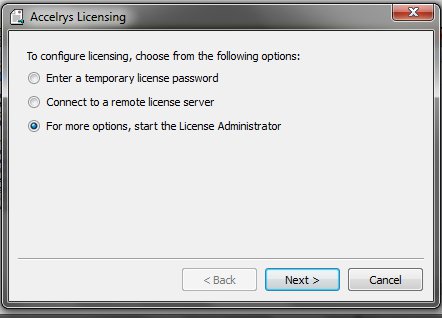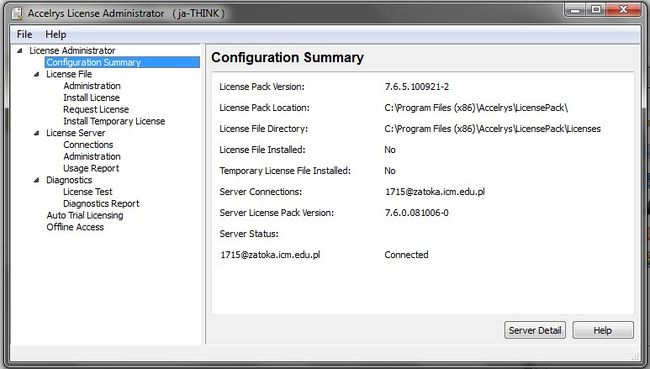Konfiguracja klienta Materials Studio - serwer licencji: Różnice pomiędzy wersjami
Przejdź do nawigacji
Przejdź do wyszukiwania
m |
m |
||
| Linia 5: | Linia 5: | ||
Click on '''For more options, start the License Administrator''' | Click on '''For more options, start the License Administrator''' | ||
| − | [[Plik: MS_config_lic_1.jpg | 650px | left | Tools -> Server Console]] | + | [[Plik: MS_config_lic_1.jpg | 650px |none| left | Tools -> Server Console]] |
| + | |||
;License server and port specification | ;License server and port specification | ||
Go to ''License server'' -> ''Connection'' -> ''Edit'' and provide the name and port of the license server: '''1715@zatoka.icm.edu.pl''' | Go to ''License server'' -> ''Connection'' -> ''Edit'' and provide the name and port of the license server: '''1715@zatoka.icm.edu.pl''' | ||
| − | [[Plik: MS_config_lic_3.jpg | 650px | left | Tools -> Server Console]] | + | [[Plik: MS_config_lic_3.jpg | 650px |none| left | Tools -> Server Console]] |
| + | |||
;Check configuration summary | ;Check configuration summary | ||
| − | [[Plik: MS_config_lic_2.jpg | 650px | left | Tools -> Server Console]] | + | [[Plik: MS_config_lic_2.jpg | 650px |none| left | Tools -> Server Console]] |
Wersja z 11:24, 24 lut 2014
< Podręcznik użytkownika KDM < Oprogramowanie KDM < Oprogramowanie naukowe < Accelrys < Materials Studio
Konfiguracja klienta Materials Studio - serwer licencji
Run Accelrys Licensing Wizard by selecting Accelrys | Licensing | Configure Materials Studio Licensing from Windows Start menu.
Click on For more options, start the License Administrator
- License server and port specification
Go to License server -> Connection -> Edit and provide the name and port of the license server: 1715@zatoka.icm.edu.pl
- Check configuration summary
| Oprogramowanie naukowe |
Biovia | Discovery Studio ⋅ Materials Studio [ CASTEP ] |
|---|
| Oprogramowanie naukowe |
Abaqus ⋅ ABINIT ⋅ ADF ⋅ Amber ⋅ ANSYS [ ANSYS CFD: Fluent, CFX, ICEM; Mechanical ] ⋅ AutoDock ⋅ BAGEL ⋅ Beast ⋅ Biovia [ Materials Studio, Discovery Studio ] ⋅ Cfour ⋅ Comsol ⋅ CP2K ⋅ CPMD ⋅ CRYSTAL ⋅ Dalton ⋅ Dask ⋅ DIRAC ⋅ FDS-SMV ⋅ GAMESS ⋅ Gaussian ⋅ Gromacs ⋅ IDL ⋅ Lumerical [ FDTD, MODE ] ⋅ Mathcad ⋅ Mathematica⋅ Matlab ⋅ Molcas ⋅ Molden ⋅ Molpro ⋅ MOPAC ⋅ NAMD ⋅ NBO ⋅ NWChem ⋅ OpenFOAM ⋅ OpenMolcas ⋅ Orca ⋅ Quantum ESPRESSO ⋅ R ⋅ Rosetta ⋅ SIESTA ⋅ Tinker ⋅ TURBOMOLE ⋅ VASP ⋅ VMD ⋅ WIEN2k |
|---|