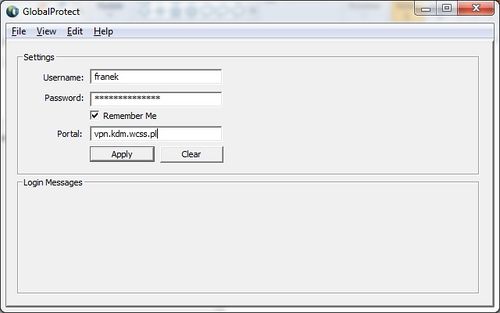Korzystanie z VPN/en: Różnice pomiędzy wersjami
Przejdź do nawigacji
Przejdź do wyszukiwania
(Utworzono nową stronę "right|link={{#titleparts: {{PAGENAME}} | 1 }} <small>< HPC User Guide < Access to HPC < VPN con...") |
m |
||
| Linia 2: | Linia 2: | ||
<small>< [[Podręcznik użytkownika KDM/en|HPC User Guide]] < [[Dostęp do KDM/en|Access to HPC]] < VPN connection</small> | <small>< [[Podręcznik użytkownika KDM/en|HPC User Guide]] < [[Dostęp do KDM/en|Access to HPC]] < VPN connection</small> | ||
| + | Access to some of the WCSS services is possible only via VPN (Virtual Private Networks). To use our VPN a user need to install and configure a specific client software. The below instructions are prepared for Windows operating system. | ||
| + | __TOC__ | ||
| + | == Installation of the VPN client == | ||
| + | To use the VPN install and configure the client program: | ||
| + | * go to the webpage [https://vpn.kdm.wcss.pl vpn.kdm.wcss.pl] and log into using your Supernova credentials (login and password)<br /> [[Plik:vpn login screen.jpg|500px]] | ||
| + | * download a client installer appropriate for your operating system<br /> [[Plik:vpn download screen.jpg|500px]] | ||
| + | * run the installer, | ||
| + | * provide the credentials: | ||
| + | ** login and password - the same as for Supernova, | ||
| + | ** VPN address (Portal) - '''vpn.kdm.wcss.pl''', | ||
| + | *:click on '''Apply'''.<br /> [[Plik:vpn configuration.jpg|500px]] | ||
| + | If the installation finishes successfully the connection will be automatically established. | ||
| + | == Connecting to the VPN == | ||
| + | To establish a connection to VPN you need: | ||
| + | * find a GlobalProtect icon in the system tray (dark globe with white cross on red background),<br /> [[Plik:vpn systray.jpg|255px]] | ||
| + | * right-click on the icon and select the '''Connect''' option,<br /> [[Plik:vpn connect.jpg|255px]] | ||
| + | * if the connection is established the icon changes to the glob with a shield.<br /> [[Plik:vpn connected.jpg|255px]] | ||
| − | + | == Closing the connection == | |
| − | + | To close the connection to VPN you need: | |
| − | + | * find a GlobalProtect icon in the system tray, | |
| − | + | * right-click on the icon and select the '''Disconnect''' option. | |
[[Kategoria:HPC User Guide]] | [[Kategoria:HPC User Guide]] | ||
[[Kategoria:Podręcznik użytkownika]] | [[Kategoria:Podręcznik użytkownika]] | ||
Wersja z 11:31, 30 kwi 2014
< HPC User Guide < Access to HPC < VPN connection
Access to some of the WCSS services is possible only via VPN (Virtual Private Networks). To use our VPN a user need to install and configure a specific client software. The below instructions are prepared for Windows operating system.
Installation of the VPN client
To use the VPN install and configure the client program:
- go to the webpage vpn.kdm.wcss.pl and log into using your Supernova credentials (login and password)
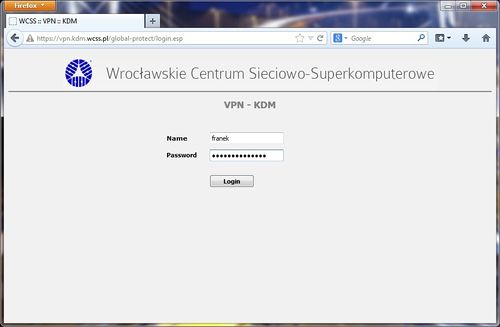
- download a client installer appropriate for your operating system
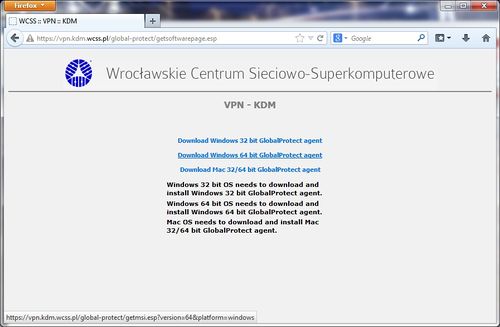
- run the installer,
- provide the credentials:
- login and password - the same as for Supernova,
- VPN address (Portal) - vpn.kdm.wcss.pl,
If the installation finishes successfully the connection will be automatically established.
Connecting to the VPN
To establish a connection to VPN you need:
- find a GlobalProtect icon in the system tray (dark globe with white cross on red background),

- right-click on the icon and select the Connect option,
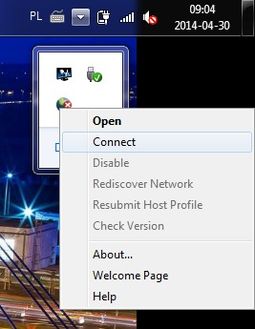
- if the connection is established the icon changes to the glob with a shield.
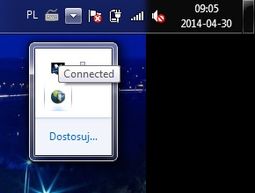
Closing the connection
To close the connection to VPN you need:
- find a GlobalProtect icon in the system tray,
- right-click on the icon and select the Disconnect option.